The first time Premiere is started this screen appears, to start work start with a click on new project.
The following window will then appear, I have to create a DV video, so I chose DV on the Capture option, the rest is left as default, then switch to the Scratch Disks tab/
The scratch disc is an area where premiere will store the files that make up your project, this can take up a lot of space and needs to be fairly fast for Premiere to run smoothly.
For this reason the scratch disc should not be set to a flash drive (with the exception of USB 3.0 flash drives) as this would make Premiere run extremely slow.
Professionals would have a separate high speed mechanical hard drive dedicated to this task, either connected internally by SATA 3, or externally via a Thunderbolt connection, I set my scratch disk to an internal storage drive (not the one my OS uses) but as I also store other things on this drive, I made sure I made a folder for the Scratch Media.
Then I had to pick a presets, presets set up a lot of complicated settings such as frame rate and resolution automatically, I chose DV – PAL widescreen.
Once the the project is opened you will see the following screen the bar circled is the duration of the sequence, so make this as long as you want the video to be, in this case one minute.
The next step is adding source material.

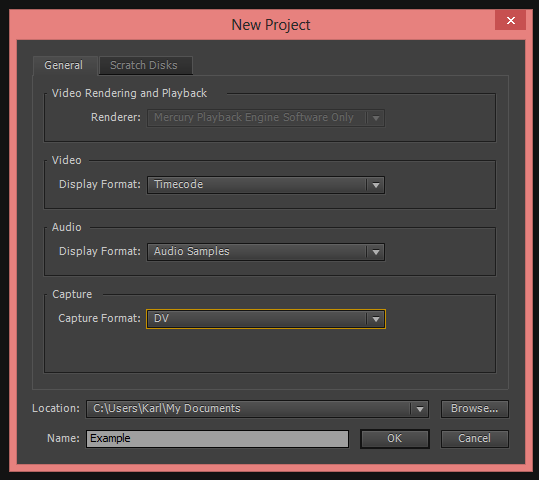



No comments:
Post a Comment