When it comes to inserting video, it is impractical to edit the entire video from within the timeline,, so instead it is possible to trim source video and save the clips into the library. this process is fairly simple.
First double click on a piece of video in the media library, you will see the entire video pop up in the preview window.
it is then possible to scrub through the video and find the segment that you want, once you find what you want mark it in and out with the buttons below.
You will see the selected area highlight blue
If you are happy with your selection you can drag it straight into the timeline or save it to the library for later.
It is possible to “fine tune” the selections once they are on the timeline with the Razor or Ripple tool, the razor tool breaks a video clip into two wherever you click, the ripple tool does the same thing, but will automatically delete one side of the clip, these tools are essential when working to short time constraints.
Note: it is possible to cut video and audio separately, simply right click and select “unlink”.
Complete Timeline
(click to see full size)



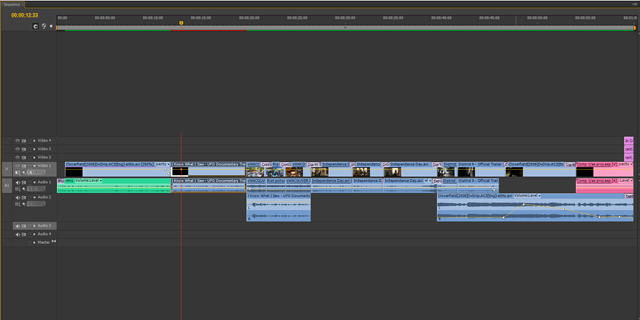
No comments:
Post a Comment